
Creating my logo
The story behind my monogram logo

The story behind my monogram logo

AI-powered Goal achievement app. Also task manager, habit builder, meditation slideshow, and more.

Cross-platform expense tracker application

Use the right size, format, and LQIP for fast landing pages in Chirpy theme for Jekyll and more.
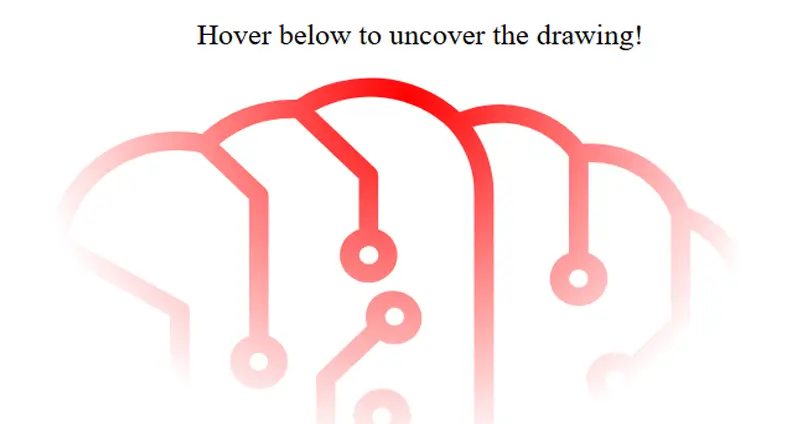
Ok ok, and a pinch of JS! Btw, there's an easter egg in here.

TIL how to run older projects on M-chip Apple computers

About SVG web application icons, and how to cut out holes in solid SVG shapes using reversed paths.
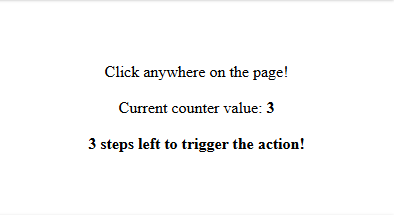
What do double-clicks and enabling Android Developer settings have in common? Let's find out!